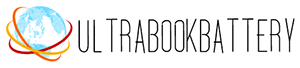Contents
Nothing is more frustrating than when your laptop is plugged in but not charging. You desperately need to use your laptop, but the battery is almost dead. While plugged in, the battery icon indicates it is not charging. Why does this happen and what can you do?
A laptop that won’t charge when plugged in is most commonly caused by either a faulty adapter, damaged charging port, bad battery, or software issue. Thankfully, there are several steps you can take to troubleshoot and fix the issue before resorting to an expensive repair or replacement.
This comprehensive guide will walk you through the possible causes, troubleshooting techniques, preventative maintenance, and when you need to seek professional service. With the right information and a systematic approach, you can get your laptop charging once again.

Possible Causes
There are a few common culprits that can prevent your laptop from charging properly:
- Faulty or Loose Power Adapter – If there is a loose wire or connection somewhere in your power adapter or cord, your laptop may intermittently stop charging. Try wiggling the adapter while plugged in to see if charging starts and stops.
- Faulty Power Port/Jack – The power jack or port on your laptop where the adapter plugs in could be broken, bent, or damaged. This can prevent a solid connection and ability to charge.
- Faulty Laptop Battery – Over time, laptop batteries degrade and no longer hold a charge. An old battery that is worn out will cause charging issues.
- Software Issue – Sometimes a driver, setting, or battery calibration issue in your operating system can prevent charging. Resetting these can restore normal charging.
Troubleshooting Steps
Here are some steps to troubleshoot and narrow down the issue:
- Check Power Adapter and Connection – Carefully inspect your power adapter for any damage and loose connections. Try plugging the adapter directly into the laptop rather than through a docking station or extender.
- Try Different Power Outlet – Use the adapter on another power outlet in your home or office. This will determine if the issue is with your building’s electrical system.
- Reset Laptop Charger – Unplug the adapter from both the outlet and laptop. Wait a few seconds and firmly reconnect to reset the charging.
- Inspect Laptop Power Port – Shine a flashlight on your laptop’s power jack and look for broken pins, loose parts, or damage. Wiggle the connector while plugged in to check for intermittent charging.
- Toggle Laptop Battery in BIOS – Access your laptop’s BIOS settings and disable or re-enable battery charging to reset its status. Refer to your laptop manual for key combinations to enter BIOS.
- Update Laptop Drivers and Firmware – Outdated drivers and firmware could affect charging ability. Install the latest updates from your manufacturer.
- Calibrate Laptop Battery – Drain your battery completely, then fully charge it without interruption to recalibrate and optimize the battery.
When to Seek Repair
If you have tried the troubleshooting steps without success, the issue likely requires repair or replacement. Power adapters, batteries, and motherboards with charging system issues will need professional service. Compare the cost of the repair to replacing the laptop or battery. For older laptops with expired warranties, replacement may be the most cost-effective option.
Seek professional repair help if:
- Adapter and connections test functional, but laptop won’t charge
- Battery no longer holds sufficient charge
- You lack tools or technical skill for internal repairs
Preventative Maintenance
You can avoid many charging issues by following these preventative tips:
- Handle adapters gently and do not bend connectors
- Keep ports clear of debris like dust and pet hair
- Charge battery between 40-80% capacity for optimal life
- Perform full battery calibration monthly
Following the manufacturer’s recommendations for charging, storage, and general handling of your laptop and battery will maximize their lifespan.

Conclusion
A laptop that won’t charge when plugged in can be extremely inconvenient, but is usually fixable. By methodically troubleshooting the power adapter, battery, software, and electronics, you can identify the underlying problem. Simple maintenance and handling best practices can prevent many charging issues from occurring. If DIY efforts are unsuccessful, seek professional repair to get your laptop’s battery charging once again.